Welcome to “Naijaclass Academy“ For Waec 2025 Computer Studies Practical Questions & Answers

Tuesday, 6th May, 2025
Computer Studies 3 (Practical) (1st Set), 1:00 pm – 3:00 pm
Computer Studies 3 (Practical) (2nd Set), 3:00 pm – 5:00 pm
——————————
(1a)
(i) Open Microsoft Word on your computer.
(ii) Go to the Insert tab in the ribbon.
(iii) Click Table and select Insert Table.
(iv) Set the table to have 7 columns (for days: M, T, W, T, F, S, S) and 6 rows (1 for the header, 5 for the weeks).
(v) In the first row, type the days of the week: M, T, W, T, F, S, S.
(vi) Fill in the dates for June 1995 (June 1, 1995, was a Thursday):
– Start from the Thursday column (4th column) with “1”.
– Continue filling the dates: 2, 3, 4, …, up to 30.
The table should look like the image above.
(vii) Center-align the text in all cells (select the table, go to Table Tools > Layout > Alignment > Center).
(1b)
(i) Go to the Insert tab.
(ii) Click WordArt and choose a style (e.g., a gradient or shadow style).
(iii) Type My Birthday Calendar.
(iv) With the WordArt selected, go to WordArt Tools > Format (or Drawing Tools > Format).
(v) Set the font size to 18 in the font size dropdown.
(1c)
(i) Select the WordArt.
(ii) Go to WordArt Tools > Format > Text Effects > Transform.
(iii) Under the Transform options, select the Stop effect (this gives a slanted, 3D-like appearance).
(1d)
(i) Above the calendar, go to Insert > Pictures (or Online Pictures if using an older version with ClipArt).
(iii) Choose a personal image (e.g., a photo of yourself) or search for a ClipArt (e.g., a birthday-themed image like a cake or balloons).
(iii) Insert the image and resize it to fit appropriately above the calendar.
(1e)
(i) Above the calendar table (below the image), type JUNE 1995.
(ii) Select the text, and in the Home tab:
– Set the font to Arial Rounded MT Bold.
– Set the font size to 30 pt.
(iii) Center-align the text (Home > Center).
(1f)
(i) Below the table you created, go to Insert > Table > Quick Tables.
(ii) Scroll through the options and select a pre-designed one-month calendar template.
(iii) Adjust the dates in the Quick Table to match June 1995:
– Replace the default month/year with June 1995.
– Adjust the dates to start on Thursday (June 1) and continue to June 30.
(1g)
(i) In both the manually created table and the Quick Table:
– Locate the cell with 15 (your birth date).
– Add an asterisk: change “15” to 15*.
– Alternatively, highlight the cell in yellow: select the cell, go to Table Tools > Design > Shading, and choose yellow.
(1h)
(i) Below the Quick Table, press Enter to add a new line.
(ii) Type JOHN DOE 1234567890.
(iii) Center-align the text (Home > Center).
(1i)
– Create a folder on your desktop named Birthday Calendar (right-click on desktop > New > Folder).
– Go to File > Save As.
– Navigate to the Birthday Calendar folder on the desktop.
– Name the file 1234567890.docx and save it.
(1j)
(i) To save as a PDF:
– Go to File > Save As.
– Choose the same Birthday Calendar folder.
– In the “Save as type” dropdown, select PDF.
– Name the file 1234567890.pdf and click Save.
(ii) Open the PDF file with a PDF viewer (e.g., Adobe Reader).
(iii) Print the PDF: File > Print (or Ctrl+P), then submit the printed copy.
COMPUTER STUDIES- PRACTICAL-ANSWERS
(3)
Follow these detailed steps in a graphic design application.
(1)Front Cover: –
(i) Title and Target Audience: Choose a suitable, engaging title for the book and place it in the box labeled
(i). Directly below, specify the target audience in the box labeled (ii).
(2)Circular Image: –
(iii) Image: Insert a circular image in the designated area. This could be a relevant graphic or symbol relating to the book’s content.
(3)Author’s Name:-
(iv) Artistic Design: Use creative typography to insert the author’s name in the box labeled
(iv), ensuring it is visually appealing and complements the cover’s overall design.
(4)Spine: –
(v) Vertical Title: Repeat the book’s title vertically on the spine labeled
(v), using a font that is legible and fits the style of the cover.
(5)Back Cover: –
(vi) Author’s Picture: Insert an image of your choice in the octagonal shape, which serves as the author’s picture. Ensure it is consistent with the book’s theme.
(6)About the Author: – Write a concise and engaging description of the author under the heading “About the Author.”
(7)Publisher:- Enter the name of the fictitious publisher in the space provided next to “Published By.”
(8)Final Steps: – Save your work using your index number in the designated folder on the desktop. – Print the completed cover and submit it as directed. Choose suitable dimensions and fonts, ensuring the cover is visually cohesive and professional. Use fictitious details for the author and publisher to complete the assignment
How to get 2025 WAEC Questions and Answers before the exam?
==================
It is important to note that Naijaclass.com is the only website that has the above listed 2025 Waec Expo Daily Subscription Package. However, any website who copy any of the packages listed above will be reported for content theft and have their site removed from Google and other search engines.
==================

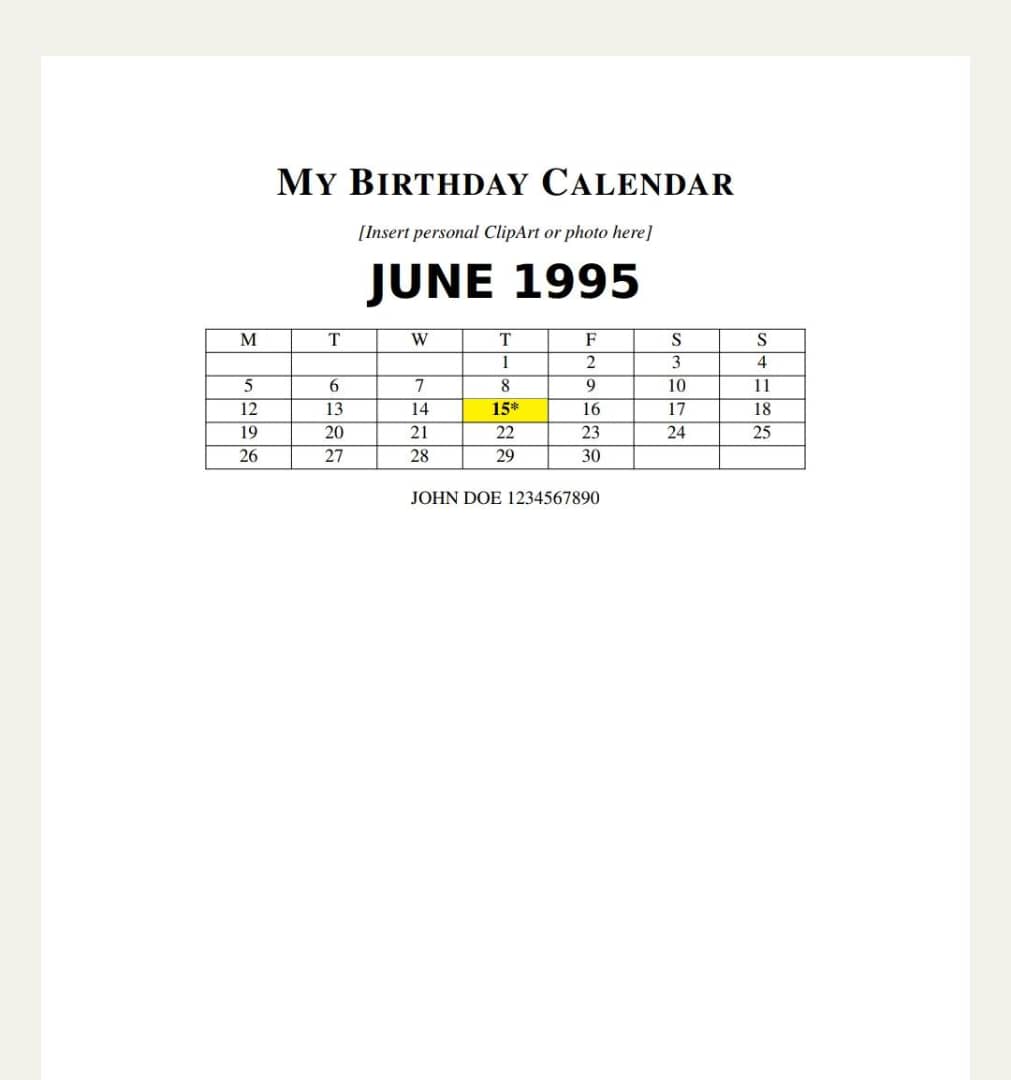




Be the first to comment